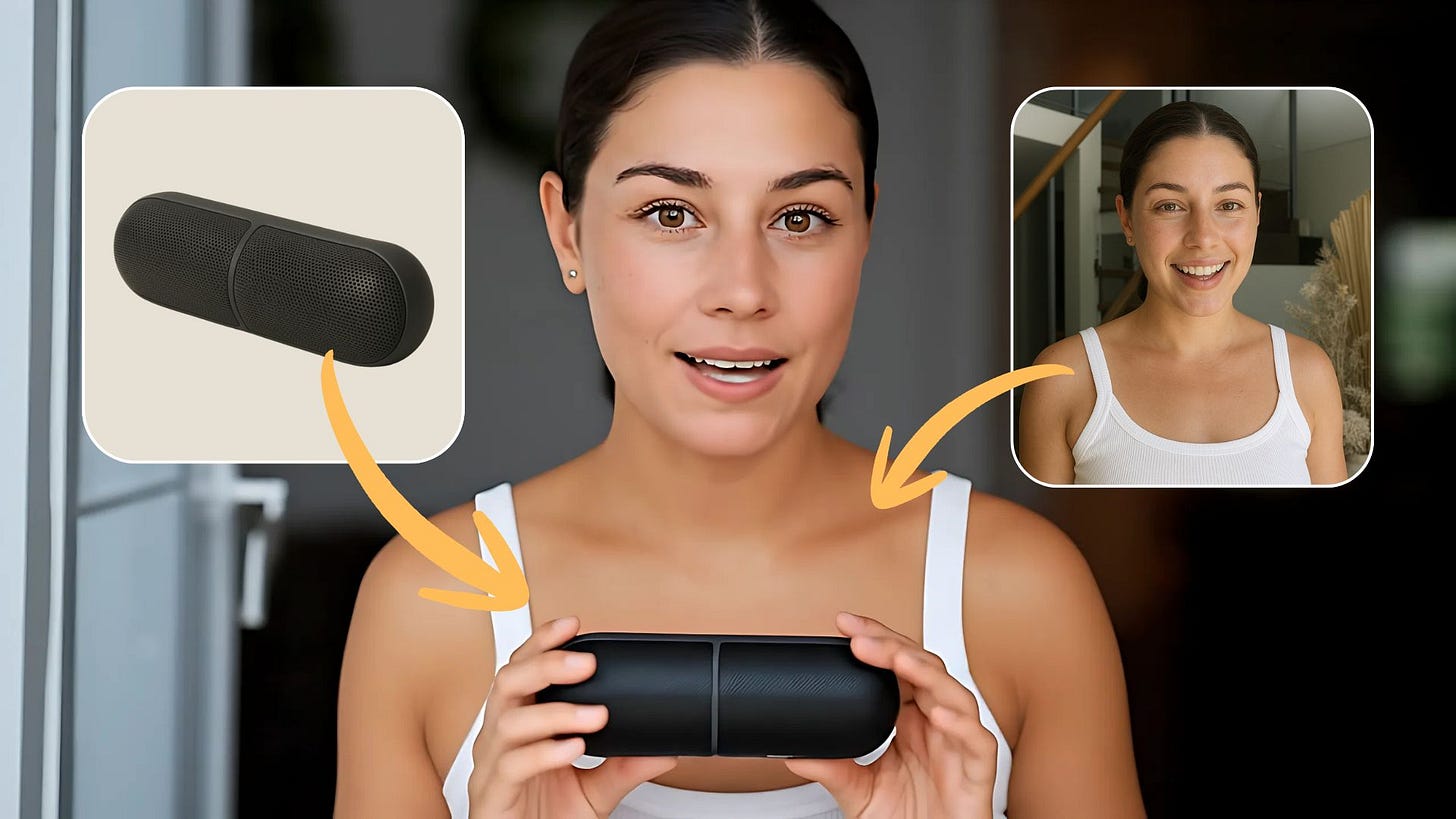Create Realistic UGC Video Ads for Your Product with Flux Labs AI
Here's a step-by-step guide on how to create a video ad of an influencer that's promoting your own products with Flux Labs AI.
Flux Labs AI just got a brand new trick that I think a lot of marketers, business owners, and even casual creators will find useful. It now lets a virtual influencer hold your products and promote them with a custom script.
Traditionally, creating user-generated content or UGC has always been a time-consuming process. Marketers, business owners, and infl…
Keep reading with a 7-day free trial
Subscribe to Generative AI Publication to keep reading this post and get 7 days of free access to the full post archives.