Kombai: A Faster And Better Way To Vibe Code Frontend
Kombai is an AI-powered extension for VS Code that helps you build beautiful and functional frontends using different inputs like Figma, text, or even images.
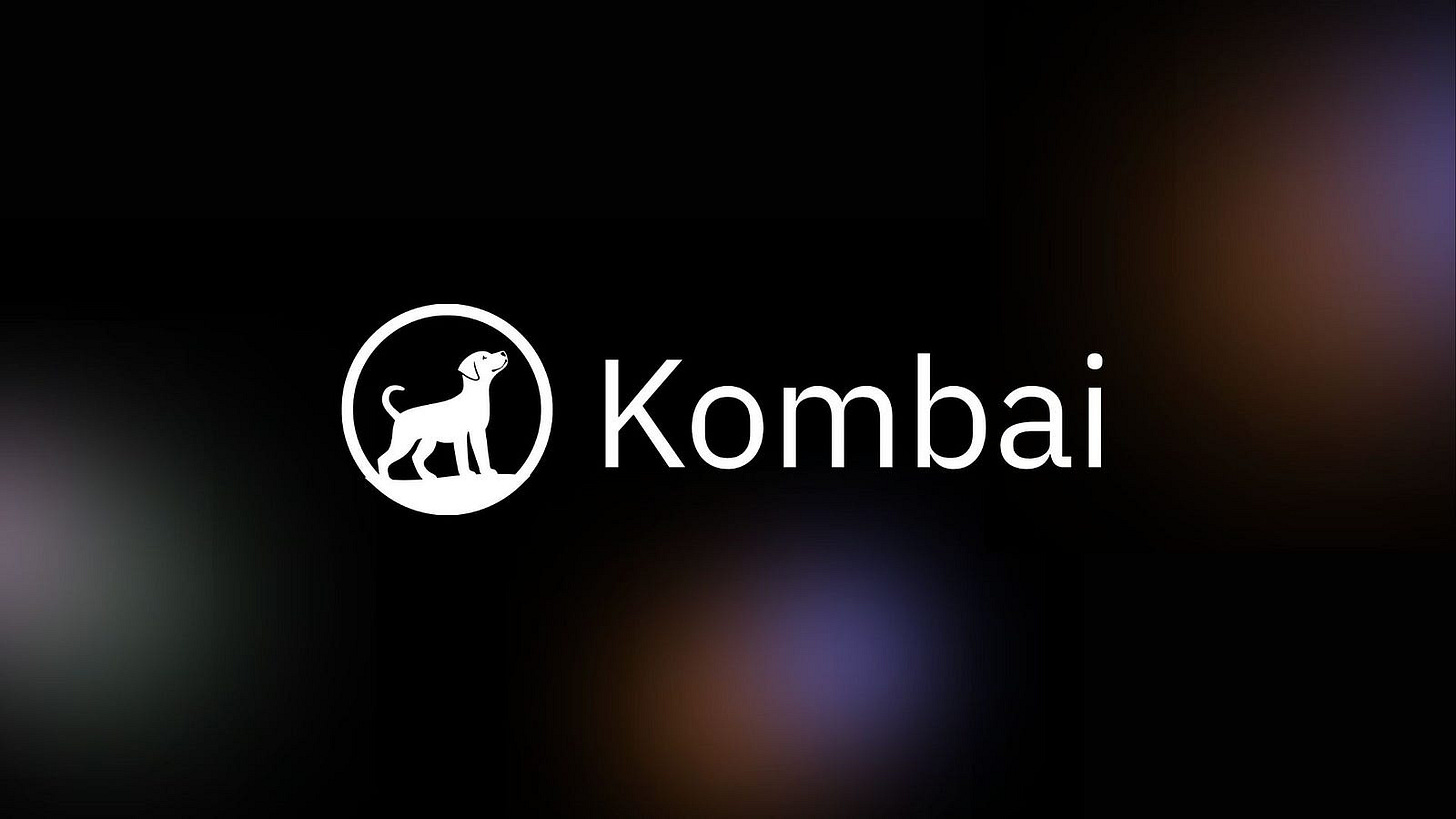
I’ve been doing front-end development for over a decade, and one thing I can say for sure is that building effective landing pages and dashboards used to take a lot of time. On average, it could take me anywhere from three days to a full week to complete a dashboard. It wasn’t only about making things l…
Keep reading with a 7-day free trial
Subscribe to Generative AI Publication to keep reading this post and get 7 days of free access to the full post archives.

