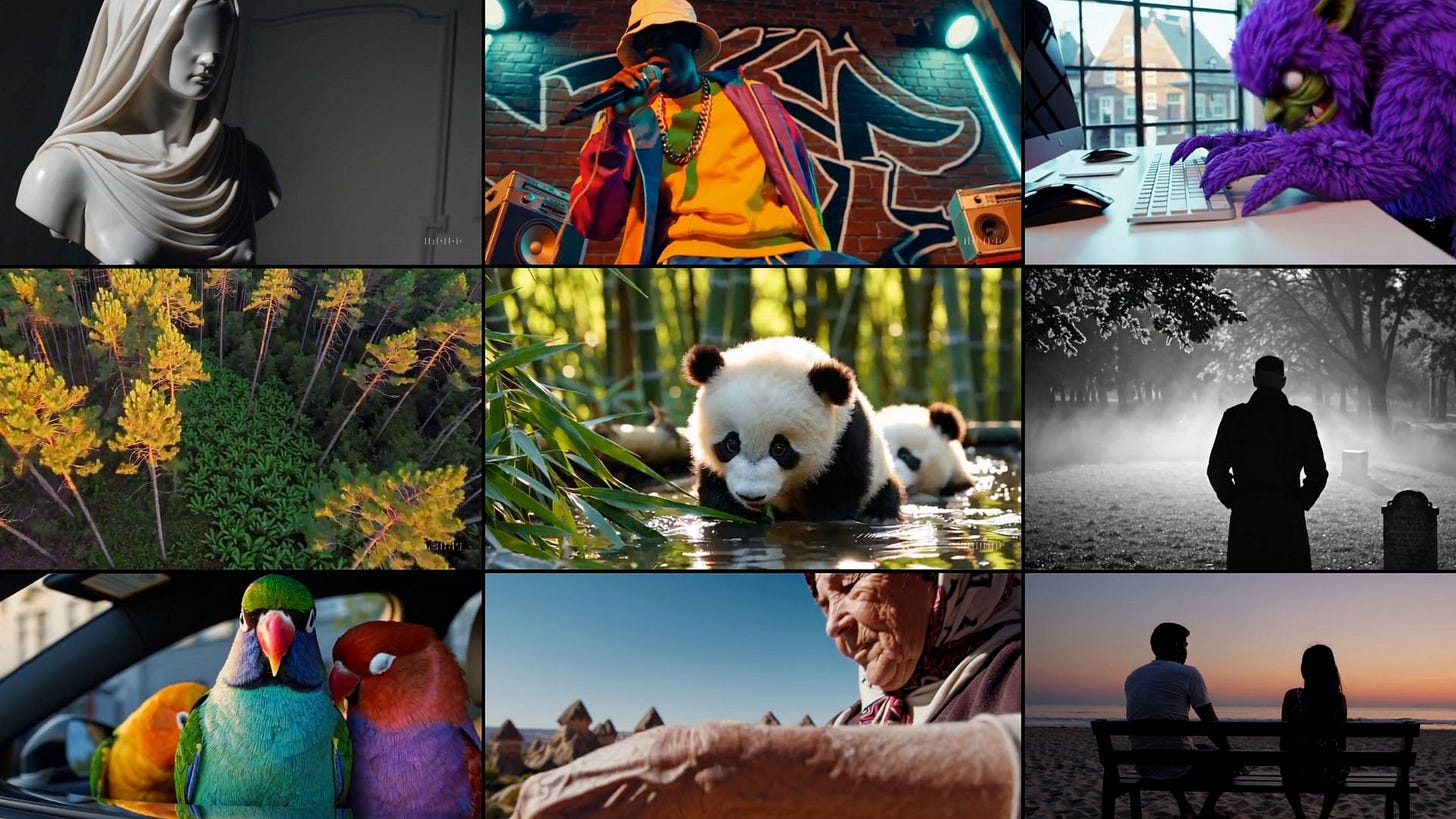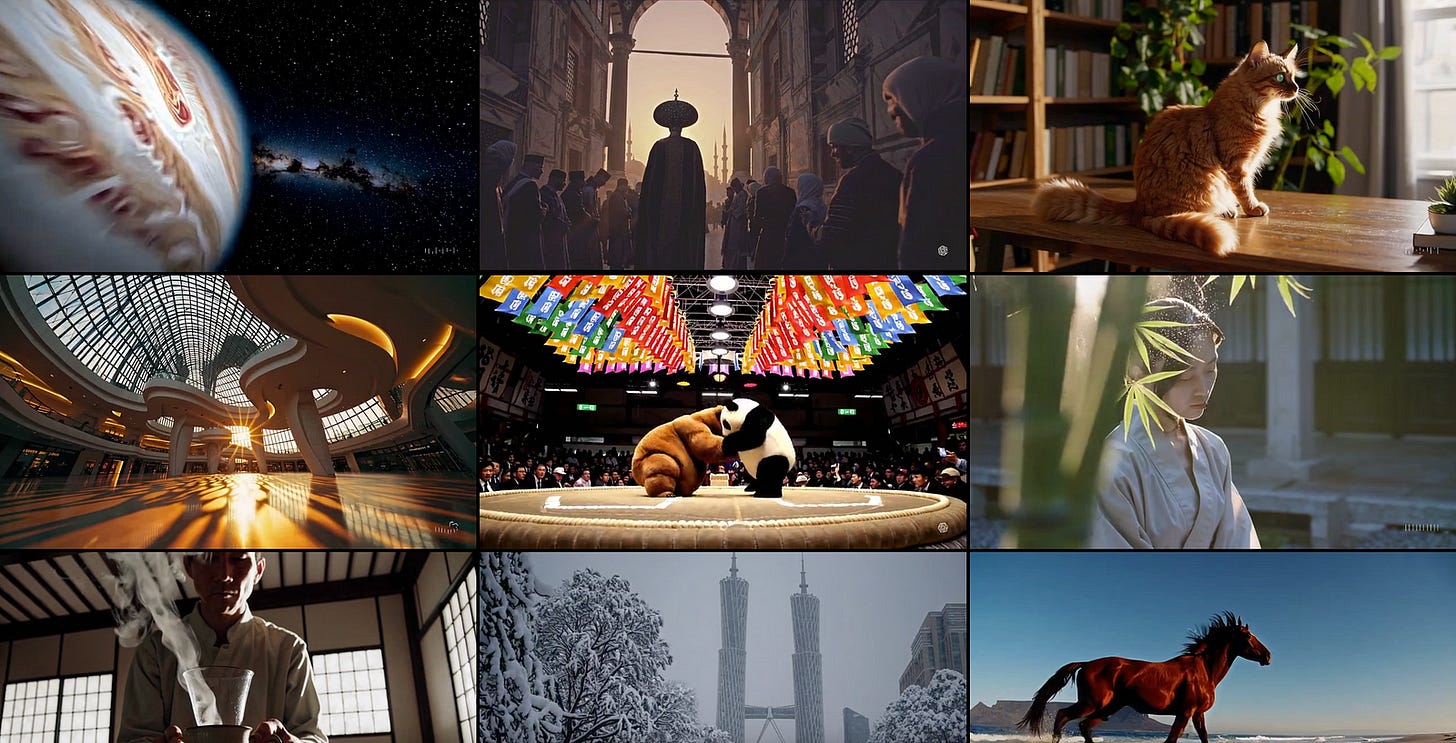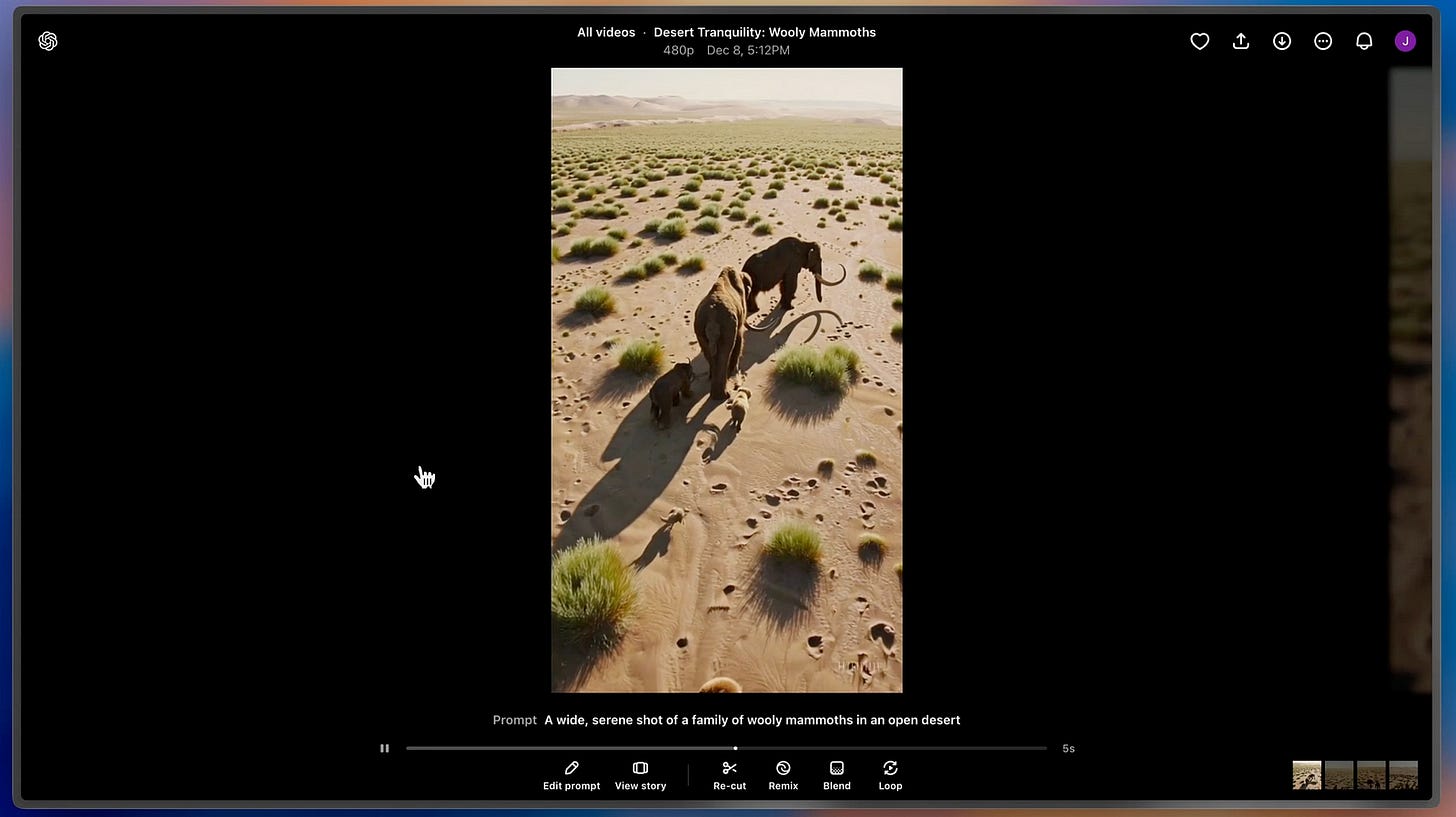Sora AI Video Generator Is Finally Here
OpenAI finally released its much anticipated AI video generator.
After 10 months of rumors, leaks, and speculative tweets from various AI enthusiasts, OpenAI has finally rolled out their much-anticipated AI video generation model, Sora.
The tool can be accessed at Sora.com.
If you can’t access the site, check the list of supported countries here. You may need to use a VPN if your country is not on the list.
To be honest, I went into this expecting very little from Sora. It’s been almost 10 months since we heard any serious news about OpenAI’s video model, and with newer names like Kling AI, Runway Gen-3, and Hailuo AI stepping up their game, I figured Sora would show up late to the party.
But I’ve got to say, after seeing some of the outputs people are sharing, I’m impressed. Here’s a screenshot of Sora’s community gallery.
Still, being impressed by a few initial samples doesn’t mean I’m sold. There are plenty of things that matter when it comes to AI video tools:
Supported input media (text, image, and video)
Generation speed
Output quality (resolution, coherence, and length)
Editing controls (extend, trim, merge, etc.)
Pricing
These are the points I’m zeroing in on. I want to see if Sora ticks enough boxes to justify using it, and ultimately, whether it’s worth paying for.
What is Sora?
If this is your first time hearing about it, Sora is an AI video generation tool from OpenAI that can create short clips from text, images, or even other videos.
Earlier this year, OpenAI introduced an initial version of Sora, outlining their progress on “world simulation"—basically, teaching the model to understand and represent aspects of the physical world.
You can learn more about the details in this article.
Now, with Sora Turbo, a faster and more refined version, they’re rolling it out as a standalone product available to ChatGPT Plus and Pro users at Sora.com.
How Sora Works
Using the Sora Video Editor, you can create videos up to 20 seconds long while maintaining solid visual quality and following your prompt.
Here’s the basic process:
At the bottom of the screen, you can enter a text description of the video you want.
If you prefer to start from an existing image or video, click the “+” option in the input field to upload your file. Just remember that you must own the rights to anything you upload, and you cannot upload images or videos of other people without their explicit written permission.
Before hitting submit, review and tweak your settings. You can change the aspect ratio, resolution, duration, and the number of variations. These choices will impact how many credits your generation costs. Hover over the “?” icon to check the credit usage for your chosen settings.
Once you submit your prompt, Sora will begin processing, which may take up to a minute. You can track your video’s generation progress by clicking the icon at the top-right of the page.
After the video finishes generating, hover over the preview in your library to see all your variations.
Click on a specific variation for a closer look and to access editing tools. You can then refine, remix, or extend your newly created clip, building upon what Sora has produced.
Looks great. It reminds me of the video editing tool from Kling, Runway, or RenderNet AI.
Example Videos
Now let’s take a look at some of the videos that Sora generated and my thoughts on each.
Prompt #1: A serene and otherworldly scene unfolds with high-resolution digital clarity, capturing a minimalist beach at twilight where fashionably dressed figures recline on floating chairs woven from delicate reeds, hovering just above the gentle waves; the ocean emits ethereal smoke particles that rise and form abstract patterns in the air; bioluminescent plankton in the water glow softly, illuminating the scene with a magical light as the chairs drift effortlessly along the shoreline.
Keep reading with a 7-day free trial
Subscribe to Generative AI Publication to keep reading this post and get 7 days of free access to the full post archives.